Exporting Screenshots
A number of options are available in Dragonfly to save screenshots of the active view — including its scale bar, legend, annotations, overlays, and other objects that are visible onscreen — to a number of standard image file formats.
The Export Screenshot option, which is available on the Scene's Views Properties panel, allows you to scale an image to a specified width or height to create files that are suitable for presentations, printing, and large displays. Screenshots of the current view can also be copied to your clipboard and then pasted into a document of another application, such as Microsoft Word or Paint, or copied to a folder or your desktop.
Screen captures can also be copied to the Multiple Screenshots panel and then exported as a group (see Exporting Multiple Screenshots).
- Select the required view and then adjust your image accordingly. You can adjust the zoom, pan, and window levels, as well as add annotations to highlight particular areas of interest.
- Click the Export Screenshot button in the Scene Views Properties panel.
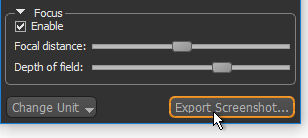
The Screenshot Size dialog appears.
- In the Screenshot Size dialog, enter the required width or height in the appropriate dimension box and then click OK.
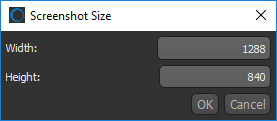
The dimensions will be constrained to match the aspect ratio of the view. Changing the width will automatically affect the height of the image and vice-versus.
The maximum dimension may be limited. This limitation is based on the capability of your system and the type of view selected — 2D or 3D. You should note that the maximum dimension possible for 3D views is 4096 pixels.
- Select a destination folder and file name for the screenshot in the Export Screenshot to File dialog.
- Select a file format — BMP, JPG, PNG, DDS, or DIB — for the screenshot.
See Image File Formats for more information about the different file formats supported in Dragonfly.
- Click the OK button.
You can choose the file format for copied images in the Miscellaneous Preferences.
- Select the required view and then adjust your image accordingly. You can adjust the zoom, pan, and window levels, as well as add annotations to highlight particular areas of interest.
- Do one of the following:
- Click the Camera
 icon on the top right of the view. A screenshot of the selected view is copied to the clipboard.
icon on the top right of the view. A screenshot of the selected view is copied to the clipboard.
You can then paste the contents of the clipboard into another document or drop it into a folder or your desktop.
- Drag the Camera
 icon from the current view and drop it into another document or folder.
icon from the current view and drop it into another document or folder.
- Click the Camera

